-
-
Notifications
You must be signed in to change notification settings - Fork 150
Disable Autostart
Per Tillisch edited this page Jun 2, 2025
·
6 revisions
- Type 'Task Manager' in the Windows Search Bar
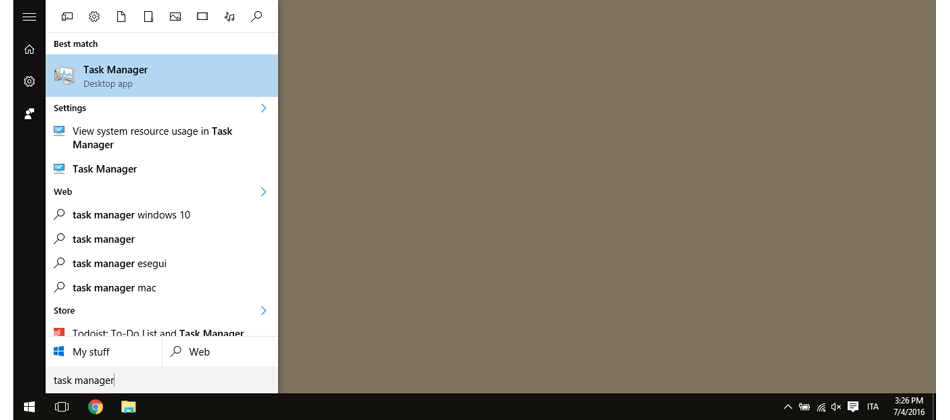
- Select "Startup apps" from the navigation panel at the left side of the "Task Manager" window
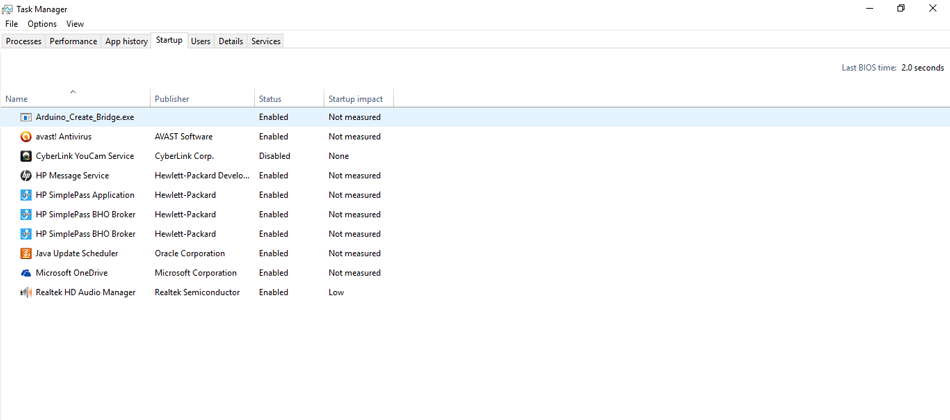
- Right-click the "Arduino_Cloud_Agent.exe" item in the list of apps
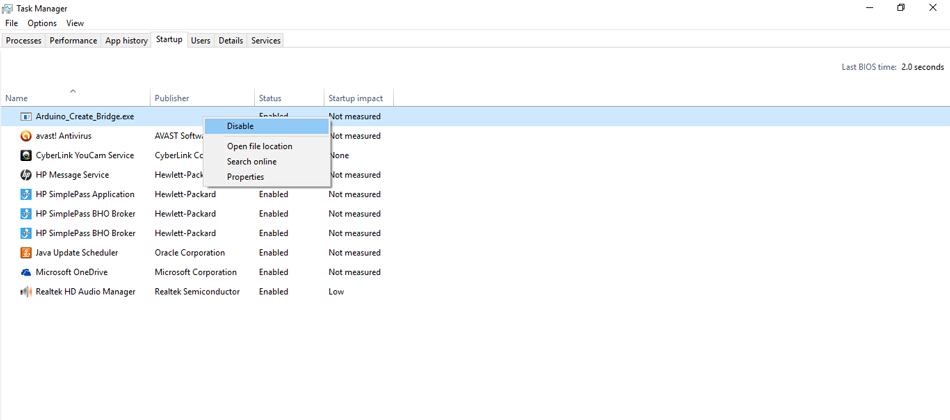
- Select "Disable" from the context menu
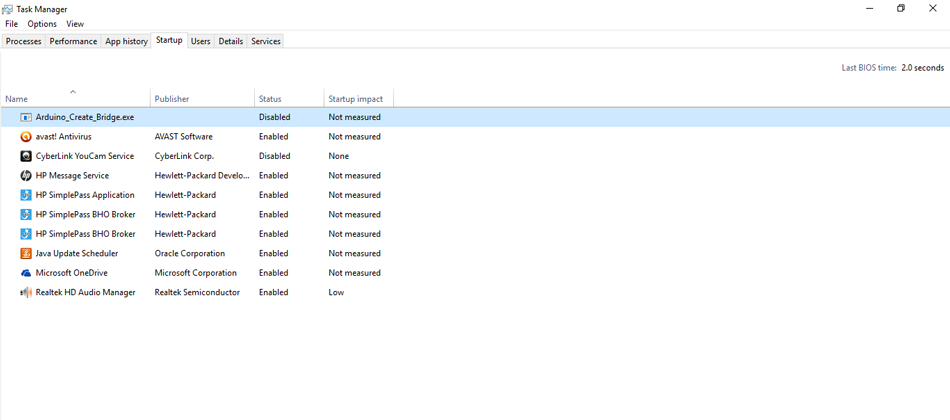
- Open Finder, click on Go menu, select 'Go to Folder'
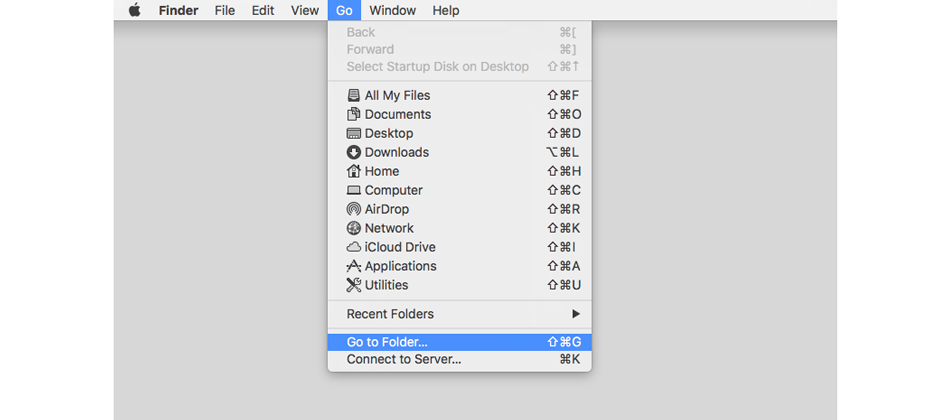
- Type the directory containing the auto-start file, change with your Mac username, by default the directory is
/Users/<username>/Library/LaunchAgents
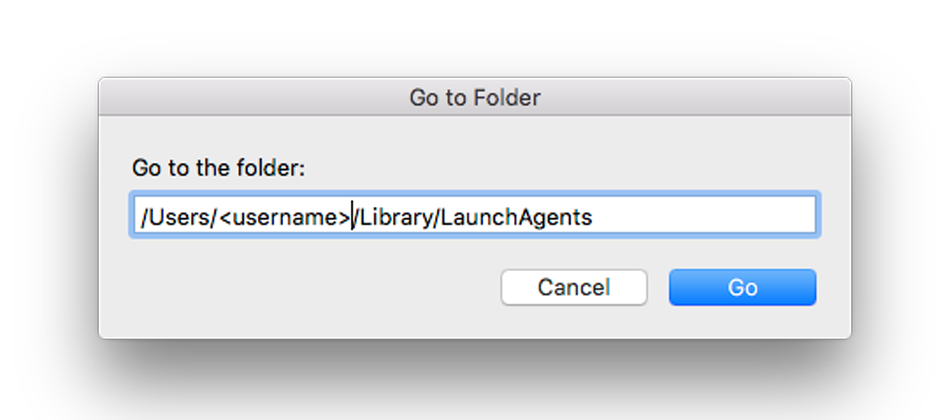
- Select the
ArduinoCreateAgent.plistfile
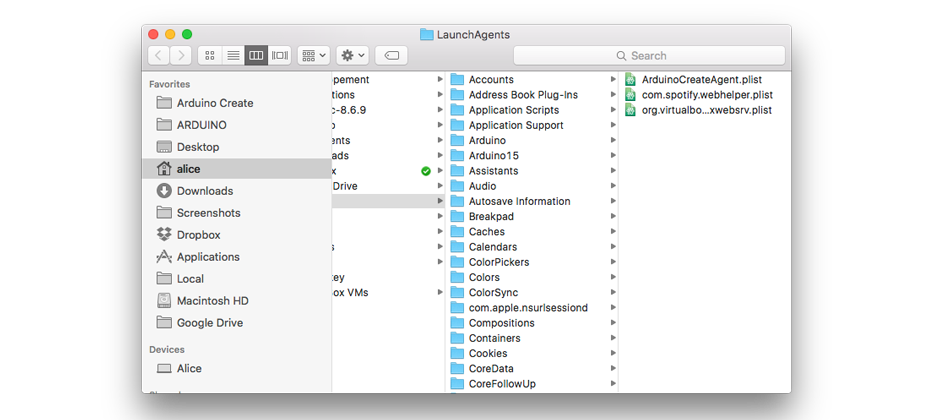
- Right-click on the file name and select 'Move to Trash'
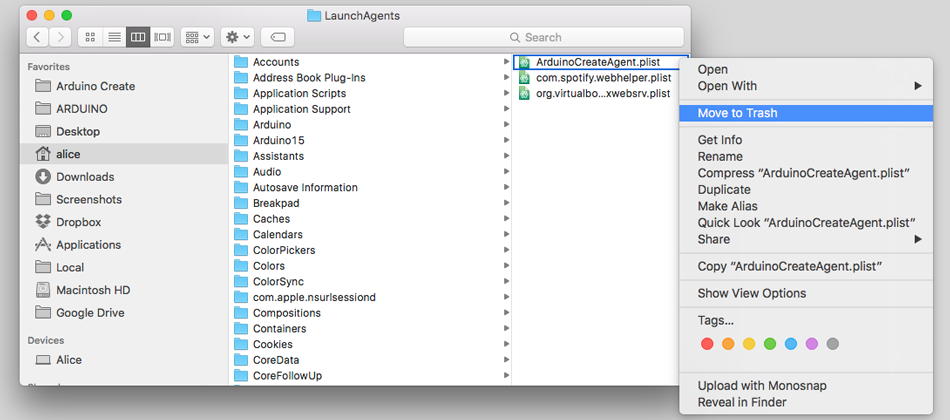
The command line way:
$ launchctl unload -w ~/Library/LaunchAgents/ArduinoCreateAgent.plist
- Show hidden files
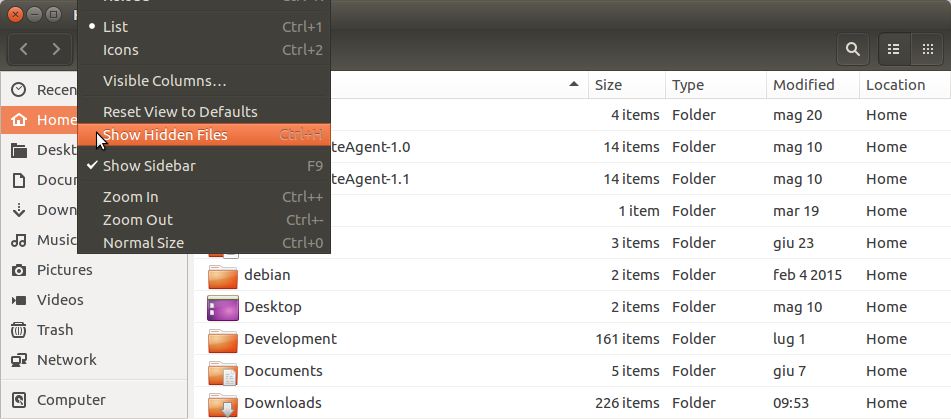
- Select the
.configdir in your home
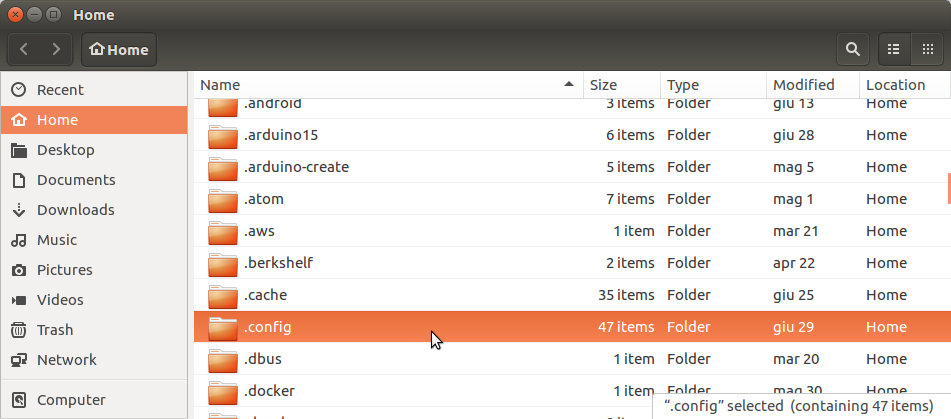
- Select the
autostartdir
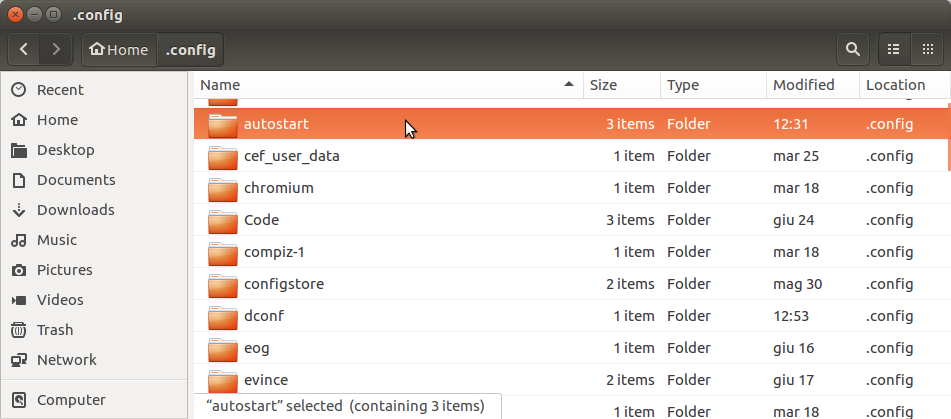
- Move the
arduino-cloud-agent.desktopfile to the trash
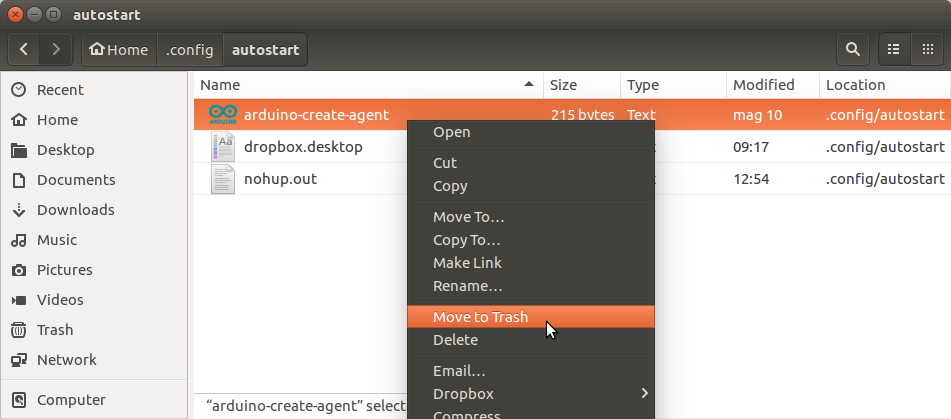
The command line way:
$ rm "$HOME/.config/autostart/arduino-cloud-agent.desktop"
Run the following command from the terminal:
$ nohup "$HOME/ArduinoCloudAgent/Arduino_Cloud_Agent" &
If you configured a custom installation location when installing Arduino Cloud Agent, adjust the command accordingly.