-
Notifications
You must be signed in to change notification settings - Fork 236
Cannot find Arduino IDE. Please specify the "arduino.path" in the User Settings. Requires a restart after change. #950
Comments
|
Have you installed Arduino IDE? And please add the setting of "arduino.path", if in Windows, go to Visual Studio Code, click File > Preferences > Settings, then click the Open Settings (JSON) icon in the upper-right corner of the Settings page. |
|
I also meet this problem, and I have installed Arduino-1.8.12 on Ubuntu, but I couldn't find the location of Arduino IDE in it, so I don't know what should be filled in the "Arduino:Path" blank. |
|
Fill like this |
|
Hi i am new on vscode and i wana ask where i should to fill "arduino.path": "C:\Program Files (x86)\Arduino" ? |
|
after open settings json in wich line i should to add "arduino.path": "C:\Program Files (x86)\Arduino" ? |
|
Any line as you like. And use double backslash in windows as |
If your operating system is Windows 7 or higher you should follow the steps below:
There you go. |
|
@VictorVmg I'm using Linux Manjaro - as I stated in my comment. Unfortunately any of the F1 -> Arduino does not work, all are resulting in the same error :( EDIT I've found the issue. In the |
|
/snap/arduino/41 |
|
GUYS TRY USING THIS CODE
AFTER THIS PRESS |
|
for windows |
|
FYI: I've tried to use 2.0, but no luck. After lownloading 1.8 and updating settings of VS Code (arduino.path), the plugin stopped complaining it could not find Arduino IDE. |
|
I'm having this problem as well. my settings.json I have validated that arduino.exe is inside this folder. I'm on v 1.8.13 |
|
Installing from windows store has made it hard to find for me. Best course of action seems to be to install it without the app store. |
Thanks a lot, this solved it for me :) |
|
If you install Arduino IDE using Snap on Ubuntu, try below: It works for me. |
|
How to add path if I dont install Arduino. I just want to install a older version which is .rar file |
|
I had problem with that but i find a solution. |
|
@Grzybenc69 yuh, I have fixed that. but 1 more problem is when I reset vscode, the path is reset to default - which make all added lib path and also arduino.path disapear |
estou utilizando a versão 1.8.16, mesmo assim ainda retorna essa msg |
|
Example Path: /home/jeka/Programs/arduino-1.8.16/arduino |
Funcionó, muchas gracias! |
This works for me on Ubuntu 20.04, Arduino snap version is a bit tedious to deal with as it creates a sandbox environment and is difficult to provide a path for, at least in my case it was not working, I rather downloaded the precompiled arduino-cli v0.20.0, extracted and placed it inside /home/user-name/apps/ then provided paths as described above. Also, if you are using the cli, don't forget to check the Use Arduino Cli in extension settings. You have to download the boards using the board manager and might not get example sketches. |
|
For Windows: And now it's working :) |
|
for Mac |
|
Is this setting( |
thanks this worked! |
Hey @dnettoRaw its not working. I did as you said, but the problem still persists. Can you please tell what to do... |
|
|
@dnettoRaw Even if I remove the "," there, it is still throwing an error... |
|
@Surendra-Srinivas do you try to reinstall your Arduino IDE ? download from Arduino.cc |
@dnettoRaw Thank you so much. It worked ! 🥇 💯 |
|
VScode version: 1.69.0 I had a lot of problems with this and am not a power user, so.... The Arduino CLI setting is turned on by default (didn't know the CLI was a standalone tool), see VScode command pallet: Extensions > Arduino configuration > Arduino: Use Arduino Cli Turn this off if your not using it and everything should work just fine. The CLI tool (arduino-cli.exe) can be found here if you want it. |
|
After trying literally every suggestion above, vhdlrocks cued me in to the solution. Windows 10, VSCode, Arduino IDE.
settings.json should have the following arduino settings:
If that works, you're golden. Hook up your usb, set the programmer and such in the bottom right, then use the upload button up by the file tabs. That said, devlopment here still is terrible. It routes everything through the "Output" console, so (for example) Leaving a serial monitor up while you're building just cannot be done. VSCode is great. Arduino is great. They don't work well together. |
The latest Arduino IDE app name had been changed to 'Arduino IDE' from 'Arduino'. But this extension is still checking the name 'Arduino', so it should fail to check. My solution is to use 'arduino-cli' as below which works for me. |
|
Great starting point, thanks a lot for it, but let me clarify few things for people that are even less aware of such a things than I am :)
Note, even when the path to arduino-cli is |
This is what finally worked for me. It must be useArduinoCli: false that fixed it. Completely undocumented >:O I struggled for so long as it worked perfectly on one PC but not this one, well this one has arduino-cli in PATH. Thanks so much |
|
Should update path variable on windows , i think it should resolve issues related to vs code pop up. |
|
only you solved this problem for new arduino user |
Looks like the new versions of the IDE breaks it in Windows 10. The only way I could get it working on Windows was with downloading the zip for 1.8.19. You can find it on the legacy downloads page. The newest version (2.02) does not work. Set an environment path variable for your user in the path environment variable. Copy the path to your arduino ide extracted directory into your workspace like you've done |
|
I FIGURED IT OUT! Download and install this version and it works. This version installs in program files and is the only one that works with VSCode. You can still use the newer version for other things but in order to work with code you need to install and point to the directory of this one. If you install in default directory your JSON should look like this.
|
Thanks, following your suggestion, i have solved. |
|
The cause of the issue might be here: vscode-arduino/src/common/sys/win32.ts Line 32 in 130aa64
Not sure what Apparently, placing a dummy (empty) |
|
What worked for me (fedora , snap installed arduinoIDE) was to edit the arduino Path to ("arduino.path": "/snap/bin/", ) in the json file instead of the UI in Vs Code . |
|
MacOS Ventura 13.0.1 with vscode 1.74.2 / Ardino IDE v.2.0.3 I've tried lot of things in the setting to get Arduino extension working but nothing works ... 🤨 : Cannot find Arduino IDE. Please specify the "arduino.path" in the User Settings. Requires a restart after change. here is the most logical settings I have been tried but it fails : note: this is exactly the executable path I can see in my terminal console using the unix "ps" command : Any idea ? |
|
It's seems "Arduino IDE" versions 2.x are no more supported by vscode. I've installed "arduino-cli" instead and its'ok, vscode arduino extension is runnning ok. |
|
Linux Mint Arduino 1.8.19 Can't make it work. |
|
Please you try to Arduino old version, |
|
I finally got this Arduino 2.1 + Arduino Cli + VScode working on Windows (with intellisense). |








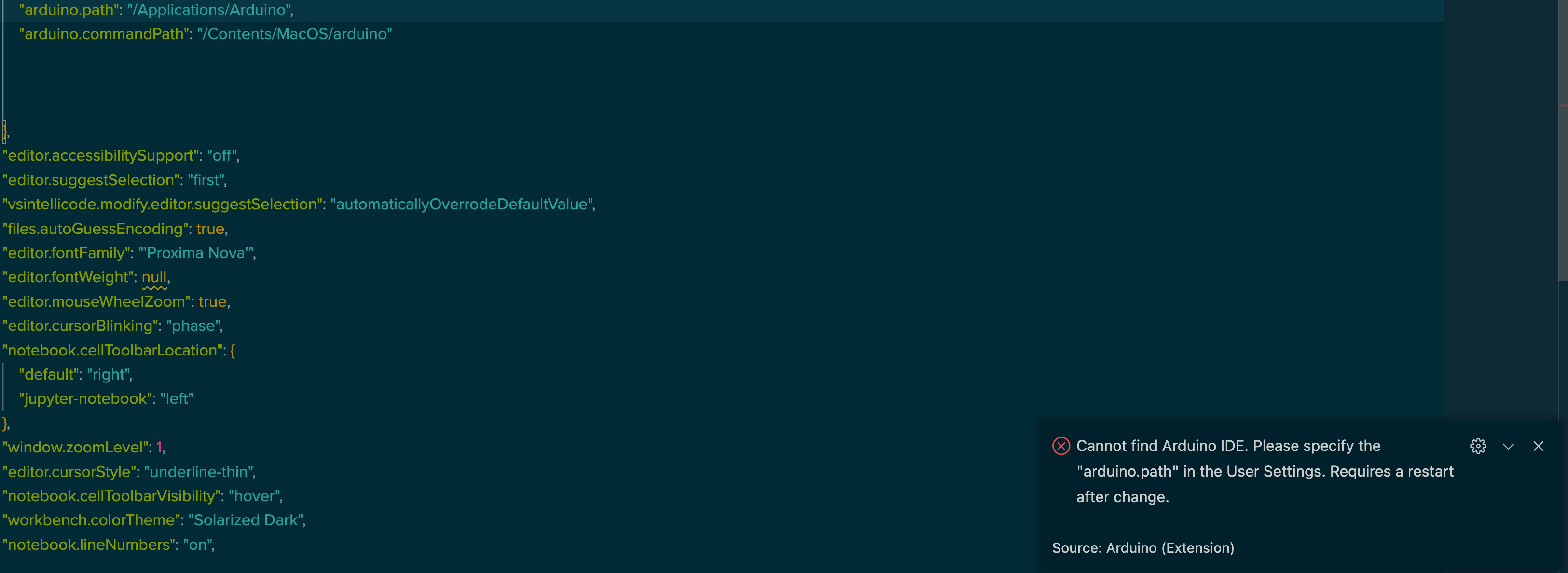




Ich habe Windows 10 un bekomme es einfach nicht hin den Arduino.path anzugeben
The text was updated successfully, but these errors were encountered: