-
Notifications
You must be signed in to change notification settings - Fork 511
Command Run Selected Text in active Terminal doen't execute Command when a NewLine is Selected
#1278
New issue
Have a question about this project? Sign up for a free GitHub account to open an issue and contact its maintainers and the community.
By clicking “Sign up for GitHub”, you agree to our terms of service and privacy statement. We’ll occasionally send you account related emails.
Already on GitHub? Sign in to your account
Comments
|
@fbehrens welcome to VSCode! 😄 Let me address your comments:
As a work around, you should try this feature of VSCode... Select some code in your editor and hit |
|
@tylerl0706 Thanks a lot. Looking forward for PSReadline support. Another little feedback is the feature that i miss the most is |
|
Is that the same as "Go To Definition"? If so, try pressing F12 on a function that's getting called and it should jump to where the function is defined in your workspace. Note, if the function is from a module or script in another file, and you use Import-module or dot sourcing to pull that in to your current file, you may need to run (using F8) the Import-module / dot sourcing line so that the file is "loaded" into the runspace that the extension uses. |
|
@tylerl0706 Mucho thanks, again. I learned that the editor is connected via the Language Service to the |
|
Does |
|
|
I think Ctrl-T shows symbols that are loaded in the runspace. Example: Let's say you have 2 files:
In test.psm1: function Get-Foo () {
Write-Host "foo"
}
Export-ModuleMember -Function 'Get-Foo'in test.ps1: Import-Module ./test.psm1If you do an F8 on the Import-Module in test.ps1, then the symbol for Get-Foo shows up. |


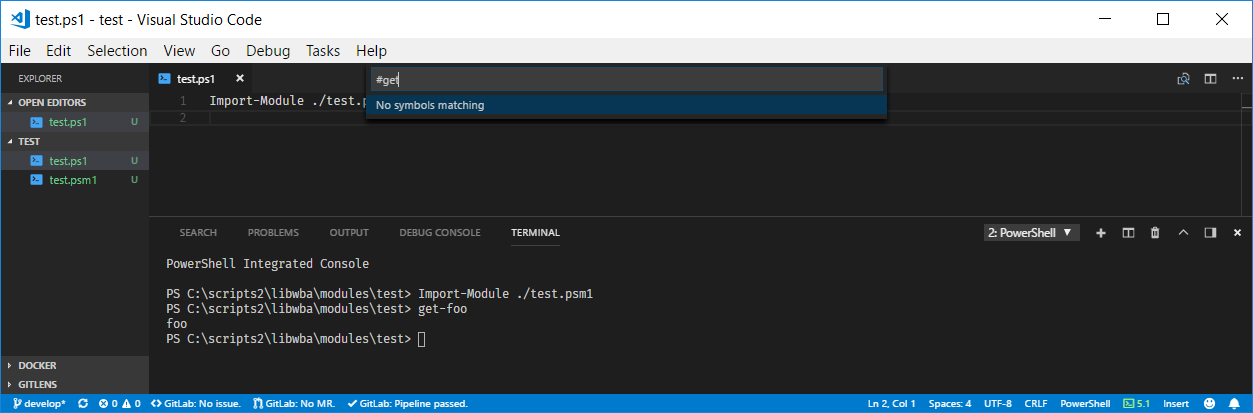
Hi,
i just want to report a little detail which would help my transition from sublime to vsCode.
I am used to develop in a very interactive way, where I am always pasting code from my editor to a terminal window.
I observed that the VsVode
integrated Terminalseem to paste line by line, and can't handle multiline snippets as:However this extensions comes with an own
PowershellTerminal-Window where this is "almost" working. I said "almost" because when I select above Hash with a training newline (which happens naturally if you select withshift+down) and then execute the commandRun Selected Text in active Terminalthe code is pasted but not executed (see following result):I have to then switch to the terminal and press
enterto execute it.I would consider it helpful if you would change the behaviour,
so that the command is executed when a final newline is selected.
The text was updated successfully, but these errors were encountered: